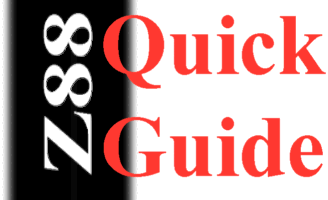
Upgrading Flash Cards
Every now and then, we upgrade and improve the applications that are supplied with the card.
Whenever I notify users that a 'new' version is out I am greeted with words like
I am not yet confident with burning app's to (flash) ROM's
so last night and most of today I thought I would show you how easy it is!
Minimum Requirements
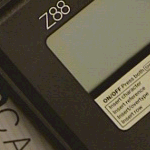 Z88
Z88
The more RAM you have in your Z88 the better! If you have another RAM pack, use that in Slot 2.
The files that are used are 16K, so with a 128K RAM you will only be able to have 3 of them at any one time before having to download some more.
Z88 Computer Link, to download the new image files. It can be any type i.e. Mac Link Eazylink as long as you have the software for the Z88 end separately.
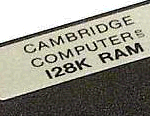 128K RAM in Slot 1
128K RAM in Slot 1
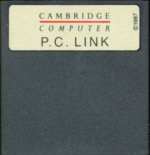 Z88
Z88
Link
Getting Ready
 1 - Backup Z88
1 - Backup Z88
As I am assuming that you are using the minimum requirements, space is at a premium. Save all your important files off the Z88. (This is not so important if you have that 1M RAM!).
 2 - Mains Adapter
2 - Mains Adapter
The last thing we want when we do this is to run out of battery power, so plug in that mains adapter (or make sure you have a new set of batteries handy).
 3 - Hard Reset
3 - Hard Reset
This is an important task, lets both start at the same place and get rid of any potential memory issues, lets give the Z88 a HARD RESET.

 4 - Default Device
4 - Default Device
We are going to use the Z88's temporary RAM. This is not normally used but has the advantage of using all the available RAM in the Z88 (RAM.0 + RAM.1). We will perform another Hard Reset when we finish so it should be safe!
Select the Panel []S, move the cursor down to the Default Device, move to the right (<> right-arrow) DELete and change to to - so that RAM.- is shown.
Make sure you press the ENTER key otherwise these changes will not take place.
To ensure that the Filer is also pointing to RAM.-, select the Filer, []F, then Select Device, <>SV, then you can change the 0 to - as above.
Programs,
Image Files
& an Example
Programs
There are two you can use. These are
ROMCOMBINER which allows you to blow the full image onto your Flash Card.
ROMupdate is easier to use but just updates a specific Z88 Application you already have.
Image Files
ROMCOMBINER image files are in blocks of 16K and have a number at the end to indicate what position they are in the Flash Card.
Filename.63 is at the top and Filename.0 is at the bottom.
ROMupdate image file is just a 16K file that gets replaced in your existing Flash card.
Example
I am going to use ROMCOMBINER and the 64K block that is supplied with the Flash card. Larger images can be blown using the same technique. All that changes is the number of 16K files that need to be downloaded and blown.
Fetch and Unzip Files
 5 - Fetch Files
5 - Fetch Files
The files you need are
which are fetched via the internet using your computer.
 6 - Unzip Files
6 - Unzip Files
As we are running a minimum setup here, you can just extract the files we need to replace the applications on you main computer first.
In romcombiner.zip the files we need are
- romcombiner.bas
- romcombiner.bin
- romutil.bas
In FLZIP files we only need:-
- FLZIP.60
- FLZIP.61
- FLZIP.62
- FLZIP.63
Ignore the other files and put all these files into a directory ready to transfer to the Z88.
Transfer Files
 7 - Transfer Files to the Z88 - 1
7 - Transfer Files to the Z88 - 1
There is only one problem with those files and that is that there are too many of them to fit on our Z88.
So lets just get what we can onto the RAM.
- romcombiner.bas
- romcombiner.bin
- romutil.bas
- FLZIP.60
- FLZIP.61
- FLZIP.62
Well that is all but the last one.
Final Checklist before running ROMCOMBINER
 Backup Z88
Backup Z88
 Mains
Adapter
Mains
Adapter
 Hard
Reset
Hard
Reset
 Default
Device
Default
Device
 Fetch
Files
Fetch
Files
 Unzip
Files
Unzip
Files
 Transfer
Files
Transfer
Files
Using ROMCOMBINER



 1 - Start ROMCOMBINER.
1 - Start ROMCOMBINER.
RUN "ROMCOMBINER.BAS"


 2 - Flash EPROM block
erase
2 - Flash EPROM block
erase
Put the Flash card that you want to change the Application into Slot 3.
We are only going to change the top 64K sector of the Flash card, so there is no need to erase the whole card.
Press F to select the command.
We need to erase block 16 so type 16 followed by the return key.
After seeing
Successful!,
wait until the menu appears and then select 0 to end.


 3 - Blow image files
- 1
3 - Blow image files
- 1
Start Loop
Press B to select the command.
What EPROM type is in slot 3
FLASH
Card name? FLZIP
Full ROM or Range of banks?
As we haven't got the full ROM image in RAM we have to go for the Range of banks option.
First bank (0-63) 60
Last bank (0-63) 62
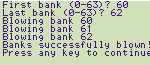
Press the space bar to leave this.


 4 - Erase used files
4 - Erase used files
<>ER ERASE
Confirm each file ? No


 5 - Transferring file(s)
to the Z88 - 2
5 - Transferring file(s)
to the Z88 - 2
Now we can get the last file
- FLZIP.63
Press -ESC- to get back to ROMCOMBINER.
End Loop


 6 - Blow image files
- 2
6 - Blow image files
- 2
Last bank (0-63) 63


 7 - Hard Reset
7 - Hard Reset
Blowing Larger Images

The only difference between doing the example above and Blowing larger images is that you need to go round the loop more often.
 Transferring files to the Z88
Transferring files to the Z88
 Blow image files to
blank EPROM
Blow image files to
blank EPROM
 Erase used files
Erase used files
 Transferring files
to the Z88 . . .
Transferring files
to the Z88 . . .
The next section discusses the relationship between how many files you can save at any time v RAM packs and the order you should blow the files to the Flash Card.
More RAM = Less Loops
Before starting this, it would be useful to know how many 16K files you can store on the Z88 before having to going round the loop again.
The table below shows how many 16K files can be saved assuming 32K internal RAM.0
This includes the BBC BASIC programs required and using RAM.- as before so that every byte is used.
|
|
No of 16K Banks |
128K |
- |
3 |
128K |
32K |
6 |
128K |
128K |
12 |
512K |
- |
27 |
ERASING SECTORS
In the above example it was easy to decide which sector that needed to be erased because it was a 64K block and it was an application.
The table below shows the relationship between the 16K banks and the sector numbers that can be erased separately on the Flash card.
If you are replacing the same area of an application, the file area may be left intact.
|
||||
|
|
|||
|
|
|
|
|
|
|
|
|
|
|
|
|
|
|
|
|
|
|
|
|
|
|
|
|
|
|
|
|
|
|
|
|
|
|
|
|
|
|
|
|
|
|
|
|
|
|
|
|
|
|
|
|
|
|
|
|
|
|
|
|
|
|
|
|
|
|
|
|
|
|
|
|
|
|
|
|
|
|
|
|
||||
Putting it all together
Let's have a look at a difficult example this time and see how to plan what to do and how it compares with the earlier example.
Application 2005 image files consists of APP2005.0
to APP2005.21 and then another range APP2005.40 to APP2005.63
Using the tables above, we can use the following table to plan what to do.
|
|
|
|
|
|
ERASE SECTOR No |
|
|
APPLICATION BANKS |
|
|
FILE AREA BANKS |
|
|
Blowing Banks in the right order
Now we have a plan, all that remains is to execute it.
![]() Erase the Sector numbers
10 - 15
Erase the Sector numbers
10 - 15
![]() Blow the Application Banks
from 40 making sure that Bank 63 is the last one you do.
Blow the Application Banks
from 40 making sure that Bank 63 is the last one you do.
![]() After blowing the Application
area, you need to go into the Index, leaving the Z88 switched
on and either do
After blowing the Application
area, you need to go into the Index, leaving the Z88 switched
on and either do
<>PURGE or
- open, the flap,
- take the Flash card out,
- close the flap,
- open it again and then
- put the Flash card back in again.
![]() If you want to create the
File Area Banks, you need to run Flashstore first to Format File
Area first.
If you want to create the
File Area Banks, you need to run Flashstore first to Format File
Area first.
![]() Finally if you want to restore
the files that were supplied with the Flash card when supplied,
blow the File Area Banks from 0 until 21.
Finally if you want to restore
the files that were supplied with the Flash card when supplied,
blow the File Area Banks from 0 until 21.
