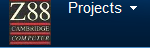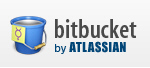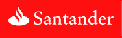|
GENERAL |
|
Front Page |
|
 Pipedream |
|
|
Z88 |
|
Z88 |
|
Hardware |
|
 Spares Spares |
|
Software |
|
Shows |
|
Programmer's Section |
|
Quick Guide |
|
Reviews |
|
GDPR |
|
Help & FAQ |
|
Z88 2nd User Section |
|
|
EXTRA |
|
Site map |
|
| Feedback Help |
|
|
ARCHIVE SECTION |
|
|
GENERAL |
|
Adverts |
|
BBC BASIC |
|
Books |
|
Computer Fairs |
|
Flying Page |
|
PC |
|
|
NEWS |
|
Mailshot Promotions |
|
PC Newsletter |
|
 |
|
|
Z88 |
|
Z88 |
|
Hardware |
|
Software |
|
Wednesday, 07-Jan-2026 06:21:19 GMT
Z88 Manuals
Fitting & Using the ROM
 Background
Background
All applications for the Z88 are stored on ROMs. These can be of several sizes, (32K, 128K, 256K and 512K) depending on the size of the program(s) supplied. This means that it is on a comparatively stable medium and less vulnerable to corruption than say a floppy disk. However, care should still be taken not to pour coffee into the ROM cartridge.
Not enough of a particular program was ever made to justify a special ROM (Read-Only-Memory) to be manufactured, so EPROMs (Erasable Programmable Read Only Memory) were used instead.
Although EPROMs were used, as far as the Z88 is concerned they are ROMs so the words EPROM and ROM in the different manuals may be interchanged. The ROM should not be placed in the EPROM eraser unless the loss of the program is the desired outcome.
 Which Slot to Use?
Which Slot to Use?
| Slot 1 | Slot 2 | Slot 3 |
| RAM | Applications ROM | EPROM |
| Some applications, RangerDisk2, RangerLink2, zBASE and SqueeZ~88, need at least 128K of memory in slot 1 to run. | Slot 3 - Warning | |
| Do not leave ROMs or EPROMs in slot 3 Any ROM or EPROM can be accidentally overwritten by the Z88 when the batteries go flat or if the Z88 goes into an unstable condition (when it just stops working). | ||
Further information about the use of slots is contained in Appendix 2.
 Moving your RAM card
Moving your RAM card
If you need to move your RAM card, make sure that you back up any files that you have in it before. You can either use an EPROM pack or use another computer to store the files. Refer to your Z88 user guide or Z88 Magic for help with this.
 Installing the ROM
Installing the ROM
It is very important that the following steps are taken when Installing or Removing ROMs. See tCARD.
Installation instructions usually start with a warning telling you to switch off and disconnect all power. Quite the opposite is true in this case... To install the ROM, take the following steps:
- Switch on the Z88 pressing both -SHIFT- keys in the usual way.
- Get to the INDEX page by pressing the -INDEX- key.
- Ensure the INDEX is on screen.
- Open the card flap which is the clear perspex cover labelled 1,2,3.. (The Z88 bleeps and switches off automatically).
- Insert the ROM into Slot 2 or an empty slot.
- Close the card flap. The INDEX page should now reappear.
- If there are any errors at this stage will cause a message to be printed at the extreme right of the screen. See tCARD.
 Checking the ROM
Checking the ROM
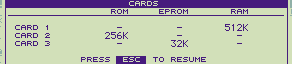
It is a good idea to check whether the Z88 has installed the software correctly. To do this do the following:
- Get to the INDEX page by pressing the -INDEX- key.
- Select tCARD. This should display the ROM size in the correct slot.
- Press the -ESC- key, this should bring you back to the INDEX page again.
- Move the cursor to the left-hand side of the screen (Applications) and move it down to the bottom of the list to see the program name(s) you have just installed.
- If your Z88 doesn't recognise the application, get back to Index, open the flap again and check that the cartridge is fully inserted.
 Running an Application
Running an Application
You are now ready to start running an application.
To do this you can either do the following
- Switch on the Z88
- Get to the INDEX page by pressing the -INDEX- key.
- Move the cursor to the left-hand side of the screen (Applications) and move it down the list until you reach the program you wish to run.
- Press the -ENTER- key
or
You can start it quicker by using the short form n key as
shown next to each application's name.
 List of
Short form keys for applications (in this manual)
List of
Short form keys for applications (in this manual)
PC Link nL
PC Link with RangerLink2 nZL
RangerLink2 nL
RangerDisk2 nZD
Z-Tape nJ.
THINKz nO.
Vision/L nZV.
WordFinder nW.
QuickEdit nQ
 Removing the Application
Removing the Application
Before removing an application you should first check that it is still not being used. To do this:
- Get to the INDEX page by pressing the -INDEX- key.
- Look at the Suspended Activities section on the right-hand side of the screen.
- If you can see an application running that you wish to remove (it also has a number 1, 2 or 3 in the card column as well) move the cursor over it and select tKILL.
- Open the card flap. (The Z88 bleeps and switches off automatically).
- Remove the ROM from the slot.This can be a little awkward. Using the edge of a coin or something similar, carefully prize the cartridge from its slot
- Close the card flap. The INDEX page should now reappear.
It is important to note that you should follow this full procedure even if you are installing another application afterwards.
If you were not in the INDEX when you removed the card, you get a continuous bleep and the error message INDEX on the right-hand side of the screen. If this happens, open the flap and re-insert the card in its original slot.
Note: Errors caused by removing a card can be rectified by re-inserting the card into the original slot from which it was removed.
Avoid excessive force. Be particularly careful not to damage the transparent cartridge cover - your Z88 will not operate without it! does not work.
 Installing another
or moving an Application
Installing another
or moving an Application
You must treat this as two operations. If you take a card out, treat it as removing the application and close the flap first to let the Z88 know that you have removed it before opening it again to install the new one.
 CARD
CARD
If the Z88 starts to bleep and displays message CARD in the top right-hand corner of the INDEX screen after you have inserted or removed a ROM, the above procedures have not been followed .
To clear this do the following
- Get to the INDEX page by pressing the -INDEX- key.
- Ensure the INDEX is on screen.
- Open the card flap which is the clear perspex cover labelled 1,2,3.. (The Z88 bleeps and switches off automatically).
- You need to undo what you did
before you got the beeps. This could have been
- taking the ROM out of a slot
and putting it in another slot without closing and opening the
flap in-between that operation
solution - reverse what you did.- taking it out of the slot you had put it in
- return it to the slot you had taken it out of.
- removing a card whist not in
the Index
solution - put it back again - removed a card whist still running
an Application
solution - put it back again and then KILL the application.
- taking the ROM out of a slot
and putting it in another slot without closing and opening the
flap in-between that operation
- Close the card flap. The INDEX page should now reappear without the CARD message.
- Carefully follow the instructions for Installing and/or Removing as two separate operations.

 |
|||||||
![[Click here to send e-mail for real-time pricing]](../images/click_prices_328.gif) |
|||||||
 | ![[ Top of Page ]](../images/top_of_page.gif) |

|
|||||
![[ Front Page ]](../images/home1.gif) |
![[ BBC BASIC ]](../images/bbc_basic.jpg) |
![[ Z88 Section ]](../images/z88.gif) |
![[ PC Section ]](../images/pc.gif) |
||||
©
[Rakewell Limited 1998 - Sep 2025] Rakewell 2025 - ?  |
|||||||
 |
|
| Click here to search on this site |
| Web Highlights | ||
| BBC BASIC for Windows | ||
| Flight Page | ||
| Z88 Section | ||
| Adverts Section | ||
![[ new ]](../furniture/updated.gif) Jamie's 2020 Review |
||
|
|
Z88 Software INDEX |
|
|
|
|
 |
|
|
|
|
|
 |
|
|
|||
 |
|
|
|||
 |
|
||||
 |
|
|
|
||
 |
|
||||
 |
|
|
|||
 |
|
|
|||
 |
|
|
|||
 |
|
|
|||
 |
|
|
|||
 |
|
|
|||
 |
|
||||
 |
 |
||||
 |
|
|
|||
 |
|
|
|||
 |
|
||||
 |
|
|
|||
 |
|
|
|||
 |
|
|
|||
 |
|
||||
 |
|
|
|
||
 |
|
|
|
||
 |
|
||||
 |
|
|
|
||
 |
|
|
|
||
 |
|
||||
 |
|
|
|||
 |
|
|
|||
 |
|
|
|||
 |
|
|
|
||
 |
|
|
|||
 |
|
|
|
||
 |
|
|
|||
 |
|
|
|||
 |
|
|
|||
 |
|
||||
 |
|
|
 |
||
 |
|
|
 |
||
 |
|
||||
 |
|
|
|
||
 |
|
|
|||
 |
|
|
|||
 |
|
||||
 |
|
|
|||
 |
|
|
|
||
 |
|
|
|||
 |
|
|
|||
 |
|
|
|||
 |
|
|
|||
 |
|
|
|||
 |
|
|
|
||
 |
|
|
|||
 |
|
|
|
||
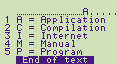 |
|||||
| Z88 Manuals section | ||||
| Introduction | ||||
| Event Control System | ||||
| IMPEXP88 | ||||
| PC Link II | ||||
| Ranger Disk2 |
||||
| Ranger Link2 | ||||
| SqueeZ~88 | ||||
| Spell Master |
||||
| THINKz - Tech Notes | ||||
| Vision 2 | ||||
| zBASE Pocket Ref. Guide Commands Programs |
||||
| Z-Tape Technical Notes | ||||
| Z-Term Appendix Glossary |
||||
| 1 - About the Z88. | ||||
| 2 - RAMs, ROMs & EPROMs | ||||
| 3 - RS 232 Pinouts & Z88 Cables | ||||
| We
ship to other countries - USA - Hong Kong - Europe See Price list page for details. |
||
|
Vic Gerhardi Banking Details
|
||
|
|||||||