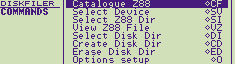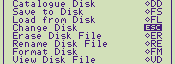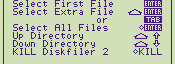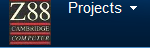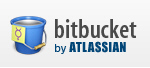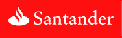|
GENERAL |
|
Front Page |
|
 Pipedream |
|
|
Z88 |
|
Z88 |
|
Hardware |
|
 Spares Spares |
|
Software |
|
Shows |
|
Programmer's Section |
|
Quick Guide |
|
Reviews |
|
GDPR |
|
Help & FAQ |
|
Z88 2nd User Section |
|
|
EXTRA |
|
Site map |
|
| Feedback Help |
|
|
ARCHIVE SECTION |
|
|
GENERAL |
|
Adverts |
|
BBC BASIC |
|
Books |
|
Computer Fairs |
|
Flying Page |
|
PC |
|
|
NEWS |
|
Mailshot Promotions |
|
PC Newsletter |
|
 |
|
|
Z88 |
|
Z88 |
|
Hardware |
|
Software |
|
Wednesday, 31-Dec-2025 22:55:57 GMT
Z88 Manuals
Introduction
This introduction section has 2 aditional parts.
or you can view them all by clicking here.
| Intro | Z88 Support | Copyright | Disclaimer |
If you have read this introduction and want to go straight to the manual click here.
These Z88 manuals have been produced from:-

Cambridge Computer
Computer Concepts Ltd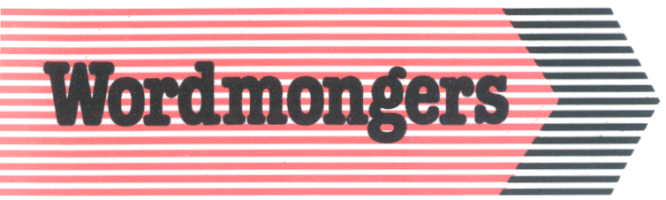
Wordmongers
Ranger Computers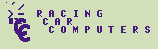
Front Line Computers
As each manufacturer described common items, e.g. Copyright Notices, Inserting the ROM into the Z88, they have all been consolidated and only been written once before the manuals start. Please see "Read this First"
 Z88 Support
Z88 Support
Quite a lot of information about Wordmongers, Prestel, Telecom Gold and Ranger Computers that was in the original manuals is now completely out of date.
- Wordmongers and Cambridge Computers are no longer around.
- Ranger Computers and Computer Concepts are still very much around but all Z88 products are now handled here at Rakewell.
These manual have been altered to reflect these changes.
 Copyright & Trademark notices as given in the
Original Manuals
Copyright & Trademark notices as given in the
Original Manuals
PC-LINK USER GUIDE (International
Version)
This manual was written, designed and laser-typeset by Colton
Software Limited, Cambridge.
Copyright © Cambridge Computer Limited 1988
First published in 1988 by Cambridge Computer Limited
All rights reserved. Copyright © 1988,1989 Wordmongers Ltd
All rights reserved
No part of this book may be reproduced
by any means without the prior consent of the copyright holder.
The only exceptions are as provided for by the Copyright (photocopying)
Act or for the purpose of review or in order for the software
herein to be entered into a computer for the sole use of the owner
of this book.
Cambridge Computer Limited will not in any event be liable for
any loss, including consequential loss, caused by any error, defect,
or failure of the computer however arising, including but not
limited to loss of use, loss of stored data, loss of profit, or
loss of contracts.
- The PC-LINK system software was designed and developed by Trinity Concepts Limited, Cambridge.
- Z-Term is protected by copyright laws. All rights reserved. Copyright © 1987 Wordmongers Ltd
- The Z-Tape, zBASE & THINKz Wordmonger's manuals were written by Tony Kaye and Derek Fountain at Wordmongers Limited.
- Wordmonger software is protected by copyright laws. No copies of the program may be made without obtaining written permission from Wordmongers Ltd, on behalf of the authors.
- The Z-Tape, zBASE & THINKz software is protected by copyright laws. No copies of the program may be made without obtaining written permission from Wordmongers Ltd, on behalf of the authors.
- IBM is a trademark of International Business Machines Inc.
- DEC, VT100, VT102, VT220 are trademarks of Digital Equipment Corporation, Maynard, Massachusetts, USA.
- Lotus and 1-2-3 are registered trademarks of Lotus Development Corporation
- Hayes Smartmodem 1200 is a trademark of Hayes Micro-computer products Inc.
- WordStar is a trademark of Micro-Pro Inc.
- dBASE, dBASE II, dBASE III, dBASE IV and 'Multimate' are all trademarks of Ashton-Tate Inc. (now Borland)
- WS3000 is a trademark of Miracle Technology Ltd.
- Miracle Systems is a Trademark of Miracle Systems Ltd, Bristol.
- Prestel and Telecom Gold are the Trademarks of British Telecom.
- Z-Tape, THINKz software is licensed not sold.
- 'PipeDream' is a trademark of Colton Software Ltd.
- Z-Tape, zBASE & THINKz is the subject of a trademark application by Wordmongers Limited.
 Disclaimer
Disclaimer
This pack is supplied on an "as is" basis with no warranty, specific or implied, attaching. No liability will be accepted for consequential loss, damage or error. Faulty media will be replaced free of charge.
Consumer rights under existing legislation are not affected by the above statement. However, the following statement should be noted by all users.
See full copy of Wordmongers Licence supplied with the system. (Which is not available any more).
Computer Concepts Ltd. shall not in any event be liable for any loss, whether consequential or direct, caused by any error in the Spell-Master product or manual, or as the result o misuse, including but not limited to loss of data, damage to the host machine - particular during cartridge installation or extraction, or loss of profit.
Statement by Wordmongers on fitness of its programs for its designed use.
Wordmongers would advise users that all their software has not been tested to a degree that makes it fit for use in any situation likely to cause or contribute to the physical well-being of users. Such exhaustive testing would put the price of their programs prohibitively high and deprive users of its designed use as an outliner and of Z-Tape, as a computerised data backup system.
Equally, Wordmongers cannot accept any responsibility for programs written by users. Programmers using zBASE must accept responsibility for testing their programs to whatever level is required for the intended application.
In cases where data is regarded as particularly valuable, users are recommended to take multiple copies of files. In extreme circumstances, users should consider taking out insurance policies to cover the loss of data.
.Extract from Licence.
Wordmongers liability for any losses or damages to the Licensee (purchaser) arising out of the terms and conditions of the Licence shall in no event exceed the purchase price of the software in respect of which the losses or damages are claimed and in no event shall Wordmongers be liable for any consequential damages or special costs or expenses in respect thereof whether Wordmongers has been advised of the possibility of such damages or not.
RangerLink2, RangerDisk2 and Vision/L
are protected by copyright laws. All rights reserved.
Copyright © 1989 Ranger Computers Limited, Rakewell Limited.
Copyright © 1989 FRONT LINE COMPUTERS LIMITED 30 Blackthorn
Grove Nuneaton Warwickshire CV11 6UX
Copyright © Computer Concepts Ltd. 1988. First Edition 1988.
 RangerDisk & RangerDisk 2
RangerDisk & RangerDisk 2
| Introduction | Installation | Running RangerDisk2 |
| Commands | File Conversion | Which conversion should you use? |
| PC Link 2 conversions | Closing Down | Alternative Applications |
| Specifications | Known Bugs | Warranty |
Downloads |
|
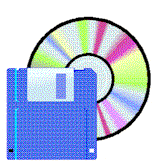 |
Ranger Disk Drive
2 & Format PC Drivers. Connect via serial port (COM.1 default) and use Rangerdisk as an additional drive. See instructions. |
| Ranger Disk 2 pdf Manual | |
| Ranger Disk 1 v 2.09 ROM Image | |
| Ranger Disk 2 v 3.56 ROM Image | |
| Ranger Disk 2 v 5.01 ROM Image |
 Introduction
Introduction
RangerDisk is a compact. 3.5" IBM compatible floppy disk drive for the Cambridge Z88 Portable computer. There were two drives manufactured. These were:-
 |
Versions available | Description |
 |
2.09 | 3.5" IBM compatible 720K drive with 'built-in' battery compartment. Uses 6 x 'AA' type batteries |
 |
3.56 | 3.5" IBM compatible 720K drive with 'built-in' battery compartment |
 |
5.01 | 3.5" IBM compatible 1.44M drive |
but we will call them both RangerDisk 2 in this document.
About RangerDisk2.
RangerDisk2 gives users the benefit of handling large volumes of data without requiring a dedicated PC to act as host to the Z88. The combination of Z88 and RangerDisk2 can be regarded as a highly flexible alternative to the PC itself in many applications. Of course, RangerDisk2's 3.5" diskettes car' be written to and read from in all PC and PC-compatible computers using 3.5" drives making data transfer to and from these systems simplicity itself.
The Z88 RangerDisk2 package
The RangerDisk2 package consists of
- the RangerDisk2 Disk Drive,
- an AC adapter,
- an application ROM cartridge containing the DiskFiler2 application,
- a connection cable
- And the manual. (This one)
RangerDisk2 requires no modification to the Z88 andconnects to the serial data port through a connecting cable. The application DiskFiler2, allows the user to select files for transfer between the disk drive and the Z88, either singly or in batches. DiskFiler2 provides the user with an easy to use menu driven interface similar to the Z88's own Filer utility.
The application is driven from the Z88, which displays "windows" showing the current disk and Z88 directories, together with a command menu. Commands can be selected from either the menu or the shorthand functions, while a full list of all available functions is available from the -MENU- key. DiskFiler2 allows selection of Device and Directory on the Z88 and the creation, renaming or deletion of files and directories on the disk.
The communication protocol used to communicate between the Z88 and RangerDisk2 continuously checks for the connection, so that it is not necessary to start the programs in any order. If the DiskFiler2 program is interrupted, for instance to use a different application in the Z88, communication is automatically re-established when DiskFiler2 is re-invoked. When file transfer is in progress, the Z88 screen shows a display of the file name currently being transferred, the file size, the progress of the transfer (in real time), and the number of files waiting in the queue. Filenames appear in the destination device window as they are transferred.
A useful feature of DiskFiler2 is "View" that allows a quick look at the contents of any file on the Z88 screen.
 Installation
Installation
NOTE: RangerDisk2 requires at least 128K of RAM expansion to be installed in slot 1 of the Z88. When invoked, the program uses a maximum of 24K of this memory.
Once DiskFiler2 is installed in your Z88, connect RangerDisk2 using the supplied cable, then connect the AC adapter supplied with RangerDisk2 to a suitable AC outlet and switch on.
 Running RangerDisk2
Running RangerDisk2
| File selection | Marking Files | Operator Information |
| Operation | AC Operation | Operation selection |
| Command | Instruction | |
| nZD | On the Z88 | |
| Place the cursor over the RangerDisk2 Application on the Index page and press the -ENTER- key |
On entering RangerDisk2 the user is presented with a screen display split vertically into three sections, known as windows. This screen is the main command screen and is the state of the display when RangerLink2 is waiting for the user to request an operation. The left window shows a list of the possible operations that may be carried out. The centre window shows a list of the files currently held on the Z88 in its Default Device and Default Directory. The right window shows a list of files currently held on the PC in the currently selected drive and directory. The cursor is positioned on the first possible operation in the left window. The possible operations are explained in detail below.
| Version Number | There are two version numbers for RangerDisk2. One is for the program that runs on the Z88 and the other one is for the software in the disk drive unit itself. |
| Z88 |
The version number is displayed at the top right-hand corner of the display. 2.09, 3.56 or 5.01. |
| Disk Drive |
To get the version number of the disk drive software, do the following.
RDISK2 V1.10 24-02-92 Ranger Computers Ltd, NN5 6JG, England. |
| Disk Access | Whenever the disk drive is being accessed a disk symbol is displayed on the right-hand top corner of the display. |
| File Transfer |
RangerDisk2 transfers one or several files from the Z88, to the disk drive, or visa versa. To make full use of all the facilities provided by RangerDisk2, it is necessary to understand the way that files, directories and disks are implemented in both the Disk Drive and the Z88. An explanation of the Z88 implementation is in "The Z88's Filing System" in the "Read Me First" section of this manual. |
If the Disk Drive is not connected, has no power or is not switched on, the message 'Disk Drive not responding' will appear in the disk directory window.
The execution of an operation is initiated in two steps. Firstly, the file on which the operation is to be performed must be selected and secondly, the operation itself must be selected. The operation will then be performed by RangerDisk2. During the operation, status information will be displayed to show the progress so far and the further actions to be performed. When the requested operation has been completed, RangerDisk2 will return to it's main command screen.
 File selection
File selection
File selection may be accomplished in several ways. If an operation is requested without a file having been 'marked', RangerDisk2 will request that the filename be typed in. This is time-consuming and limits the scope of any operation to only one file. A more flexible method of selecting the files on which RangerDisk2 must operate is to 'mark' them. RangerDisk2 will perform the required operation on each filename in turn.
 Marking Files
Marking Files
See Marking Files in the "Read me First Section"
 Operator Information
Operator Information
RangerDisk2 uses a Z88 utility called 'DiskFiler2'. DiskFiler2 follows closely the operating principles of the Z88 Filer application, including syntax and wherever possible the same short cut codes. As a result, it is possible to become confused as to which is in operation: if in doubt, check the heading line to see whether Filer or DiskFiler2 has been invoked!
 Operation
Operation
RangerDisk2 is a self contained unit requiring only a power source (AC adapter supplied, or optional battery pack), a connecting cable (supplied) and, of course, a Z88 to operate. As a general precaution, avoid powering RangerDisk2 up or down while a disk is installed in the drive. While every care has been taken to ensure that data on disks installed in RangerDisk2 is safe, it is possible that disk corruption could occur during power up or down. Therefore, please be sure to eject the disk first.
 AC Operation
AC Operation
WARNING Use only the AC adapter supplied for RangerDisk or RangerDisk2. NEVER use any other type of adapter. DO NOT attempt to connect the RangerDisk2 adapter to your Z88: serious damage may result. Adapters for use in overseas countries and in vehicles are also available: please contact Rakewell for details.
The power supply requied is a 9v 1A supply. Polarity is with negative in the middle - the opposite to the Z88.
 Operation selection
Operation selection
The user may select the required operation in one of two ways. Firstly, the four cursor keys may be used to move the cursor on to a particular operation. When the -ENTER- key is pressed the operation highlighted by the cursor, will be performed. Secondly, each of the available RangerDisk2 operations has a special key sequence to access it directly. These key sequences are similar in structure to those used throughout the Z88 and all begin with the t key. The particular key sequences are detailed below.
 Commands
Commands
RangerDisk Screen menu
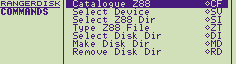

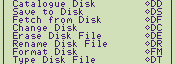
![]()

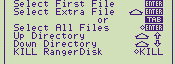
![]()
![]()
![]()
![]()
![]()
RangerDisk 2 Screen menu
| tCF | Catalogue Z88 | tFL | Load from Disk |
| tSV | Select Device | tER | Erase Disk File - See Known Bugs |
| tSI | Select Z88 Directory | tRE | Rename Disk File |
| tVZ | View Z88 File | tCD | Create Disk Directory - See Known Bugs |
| tFS | Save To Disk | tED | Erase Disk Directory |
| tDD | Catalogue Disk | -ESC- | Change Disk |
| tDI | Select Disk Directory | tFM | Format Disk |
| tVD | View Disk File | tO | Options setup (Format Conversions) |
 Catalogue Z88 tCF
Catalogue Z88 tCF
This provides a list of all the files on the current Default Device and Default Directory within RangerDisk2 together with their respective creation dates, last update dates and sizes. The wildcard characters '*' and '?' can be used.
 Select Device tSV
Select Device tSV
The current Default Device is shown at the top of the middle window of the main command screen whenever RangerDisk2 is active. This operation allows the user to change the Default Device to any available device on the Z88. When a new Default Device is selected, the Default Directory for the new device is set to zero.
The user can step through Z88 Devices by typing tJ. For instance, if the current device is :RAM.0, typing tJ will step to :RAM.1, and so on.
 Select Z88 Directory tSI
Select Z88 Directory tSI
The current Default Directory is shown at the top of the middle window of the main command screen whenever RangerDisk2 is active. This operation allows the user to change the Default Directory to any existing directory on the device currently selected as the Default Device.
Directories can also be selected with the cursor.
See Directories Selection in the "Read this First" section.
 View Z88 File tVZ
View Z88 File tVZ
To enable the user to ensure that the correct file is transferred into the disk, this operation allows the contents of any file on the Z88 to be displayed on the Z88 screen. If necessary, the whole file may be viewed eight lines at a time. Pressing the -ESC- key at any point will end the operation. The file is not loaded into the Z88 during this process.
 Save to Disk tFS
Save to Disk tFS
RangerDisk2 will transfer one or several marked files from the Z88 to the PC. If no file is marked, RangerDisk2 prompts for file name of source file and destination file. Note that RangerDisk2 will default to the selected device and directory if none is specified. Directory or sub-directory names may not be included in the destination name: they will result in a 'Bad Filename' message.
If the filename does not already exist on the Disk, it will be created. If it does exist, it will be overwritten.
See Filenames in the "Read this First" section.
The Save to Disk operation may be interrupted by pressing the -ESC- key. If the disk file is still being written, the result of this action will be to create a zero- length file on the disk.
During the transfer, RangerDisk2 will show the amount of data that has been transferred together with the total amount of data to transfer.
 Catalogue Disk tDD
Catalogue Disk tDD
This provides a list of all the files on the Disk contained in the selected directory, together with their respective creation dates and sizes. Catalogue does not respond selectively to marked files. The wildcard characters '*' and '?' can be used.
 Select Disk Directory tDI
Select Disk Directory tDI
The current Default Directory is shown at the top of the right-hand window of the main command screen whenever RangerDisk2 is active. This operation allows the user to change the Default Directory to any existing directory on the drive currently selected as the Default Drive.
Directories can also be selected with the cursor.
See Directories Selection in the "Read this First" section.
 View Disk File tVD
View Disk File tVD
To enable the user to ensure that the correct file is transferred into the Z88, this operation allows the contents of any file on the PC to be displayed on the Z88 screen. If necessary, the whole file may be viewed eight lines at a time. Pressing the -ESC- key at any point will end the operation. The file is not loaded into the Z88.
 Load from Disk tFL
Load from Disk tFL
RangerDisk2 will load a marked file or files into a file of the same name in the Z88 device and directory selected. If no file is marked, RangerDisk2 prompts for source and destination filenames. Directory names may be included in the destination name, otherwise the selected device and directory name will be used.
If the filename already exists in the Z88, it will be overwritten. If it does not exist, it will be created. Fetch from Disk may be interrupted by pressing the -ESC- key. If the Z88 file is still being written, the result of this action will be to close the file at the point that has been reached.
During the transfer, RangerLink2 will show the amount of data that has been transferred together with the total amount of data to transfer.
Note: On the Disk, filenames can contain the characters #, ', ~, $, &, %, (, ), _, @@, ^, {, } and !. These characters are not permitted on the Z88 and are changed to '-' when files are copied from Disk to Z88. In addition, PC filenames can only contain upper case alpha characters, unlike the Z88 that allows both upper and lower case. This difference can provide a useful indication as to the source of files in the Z88. If a file with lower case characters in the name is copied to the Disk and then back to the Z88, the lower case characters will be converted to upper case.
 Erase Disk File tER
Erase Disk File tER
Erase file markes file or files on the disk. If no file is marked, this command prompts for a filename.
Unfortunately there is a bug with erase file that cannot be fixed anymore. If a file is erased and then a filename of the same name is saved again, there is a chance that the file will become of zero file length. The way around this bug is not to erase files but use another disk to save files onto. You can safely use the disk again after formatting it. This will erase all the files on the disk.
 Rename Disk File tRE
Rename Disk File tRE
Renames the disk file.
 Create Disk Directory tCD
Create Disk Directory tCD
Allows creation of a disk directory. Once created, the directory name will appear in the disk window In 'small print', to differentiate it from a filename.
One reason to create sub-directories is to allow more files to be stored. To be compatible with DOS, RangerDisk2 limits the number of files, including sub-directory names, to 112 in the root directory. However, each sub-directory can hold numbers of files limited only by disk space. To limit use of Z88 RAM space, DiskFiler2 displays only the first 254 filenames in any directory.
There is a known bug in this software when using directories. See Known Bugs.
 Erase Disk Directory tED
Erase Disk Directory tED
Allows removal of a disk directory. The disk directory must be empty before this command will work.
 Change Disk -ESC-
Change Disk -ESC-
This function must be carried out each time the disk in the RangerDisk2 drive is changed. It results in the disk directory being read into the Z88 by DiskFiler2 and displayed in the disk directory area. This function is performed automatically after completion of most DiskFiler2 commands.
 Format Disk tFM
Format Disk tFM
Formats the disk in the RangerDisk2 drive to a format compatible with MS-DOS 3.3.
A number, 720K or 1.4M will be displayed next to the FM command to indicate which type of disk is going to be formatted. Make sure that the correct type has been selected. See Options in this section.
WARNING Use of this command erases all data on the disk In the drive. Format asks: "Do you wish to continue?". Type 'Y' (yes) to continue with the format: otherwise select 'No' simply by pressing -ENTER- to return to DiskFiler2.
 Options Setup tO
Options Setup tO
This command allows you to select the format density for RangerDisk2 and file conversion options.
Format density is either 1.44M (HD Disk or 720k (DD Disk) - move the bar cursor with the cursor keys to highlight the format density required. Please note that RangerDisk2 will not format a DD disk to 1.44M.
High density disks normally have the large letter HD on the top right-hand corner of the disk and an extra square hole in the bottom right-hand corner. Selecting the wrong type of format for the type of disk will lead to all sorts of problems so please ensure that you have selected the right one.
 File Conversion
File Conversion
The conversion options modify Z88 plain text files so that they can be easily imported into either WordPerfect, WordStar, or any word processor expecting plain ASCII text. The file is only modified to the degree that the line feeds and carriage returns are correct for each package - no attempt is made to convert highlights such as underlining or bold text, etc. or any paragraph formatting commands.
Before transferring the PipeDream file to the disk it must be saved as a 'Plain Text' file. This is done in PipeDream using the tFS command, changing the filename to a different one and changing 'Save plain text' from No to Yes.
- TIP When changing the filename, you may find using the .ext to be helpful here. For example if your file was called 'GOODONE' you could change the plain text filename to 'GOODONE.PT'.
Please note that the conversion only works when saving, i.e. it is a one-way process. The conversion option is selected by entering the options command (tO) and highlighting the required selection with the bar cursor.
When any of the three conversion options are set, RangerDisk2 puts a warning triangle in the OZ area on the right hand side of the display. This is to bring to your attention and file that conversion that may have been set accidentally or is no longer needed.
NB. You should normally leave the conversion options set to "NONE", the default setting. Files saved with conversion set will not re-load correctly into PipeDream on the Z88. So be sure to keep a PipeDream format copy on the PC disk for backup purposes as well as the converted file.
There are three types supported.
- ASCII
- WS
- WP
| Conversion None (Default) |
This should be used when saving files that are going to be used with your Z88 or PipeDream files that will be used with PipeDream on the PC. Selecting any other conversion will display a warning triangle on the right of the screen to warn you that a conversion has been selected. |
| Conversion ASCII | This changes all the end of line characters to a Hard carriage return. |
| Conversion WS | This changes the end of line character within a paragraph into a soft carriage return and the end of paragraph into a hard carriage return. |
| Conversion WP | This removes all end of line characters within the paragraph and the end of a paragraph into a hard carriage return. |
 Which conversion should you use?
Which conversion should you use?
The only way to find out which one to use is to try them and then note down which one worked best for you. If you find that you got something that you did not expect, that is not unusual. Different wordprocessors use different characters to do different things. I have not tried all these conversions out yet, so if you find any differences to what I think should happen, let me know and I will change this document to suit.
 PC Link 2 conversions
PC Link 2 conversions
There are additional programs supplied on the PC Link2 or RangerLink2 disk. See the PC Link booklet for further details.
 Closing Down t
KILL
Closing Down t
KILL
The command t KILL can be used whilst in RangerDisk2 to close down the application.
Remember that all your settings from the Options will be reset to the default setting when starting up either application again.
 Alternative Applications
Alternative Applications
Use with IBM-PC and compatibles
RangerDisk2 can be used as an extension drive for IBM-PC and compatible computers. A driver software package and connecting cable is available from Rakewell, allowing RangerDisk2 to be configured as an external drive on the PC, connecting through the host computer's serial port.
The software is available for download here.
The hardware cable details are here.
To Use the software
Download the 3 files from above.
Add the following line in your CONFIG.SYS to add the Device driver for RangerDisk making sure that it is pointing to where you have loaded the file.
DEVICE=Ran_drv.sys
The other two programs,
- Ran_fmat.com will format the disk on the Rangerdisk
- Rdisk will run the terminal resisdent software.
A:\>RDISK /?
RDISK V1.00 Copyright (c) 1992 Ranger Computers Ltd
Northampton, NN5 6JG, England
Syntax: RDISK [/?] [/U] [/S] [/K x]
/U = Uninstall
/S = Silent running - no message when done
/K x = use hot key Ctrl-x
Special applications
An application programming manual for RangerDisk2 was available from Rakewell. The manual described the communication protocol used by the disk drive and contained sufficient information to allow the programmer to carry out disk operations on any computer that has an RS-232 port and can support the correct communications format. The manual also contained sample listings written in BASIC for each disk function. If you have a copy of this manual please get in contact with us.
RangerDisk2 is also suitable for use with a wide range of other portable computers, hand-held terminals and data collection devices. Please contact Rakewell for details.
 Specifications
Specifications
Basic Specifications
| Disk Format: | MS-DOS3.3 Compatible |
| Media Capacity | 1.44M Bytes formatted |
| Type: | 3.5" IBM PS/ 2 compatible hard jacket floppy disk |
| M.T.B.F. | Approx. 10,000 Hours |
| M.T.T.R. | 20 Minutes |
| Mechanism life | 5 Years |
| Dimensions | 180mm (L) x 117mm (W) x 45mm (H) |
| Weight: | Approx. 0.8Kg |
| Software | DiskFiler2 utility (supplied on plug-in ROM cartridge) (See above manual for details of commands) |
| Files | IBM PC Compatible. Maximum 112 files, including sub-directories, in Root directory. Unlimited files, disk space permitting, in each directory. First 254 filenames displayed in disk window. Maximum 6 layers of sub-directory nesting. |
Environmental specifications
| Temperature | |
| Operational | +5 to 45 deg C. |
| Non-operational | -20 to 50 deg C. |
| Temperature cycling | No condensation shall result |
| Humidity | |
| Operational | 20 to 80% relative humidity, non-condensing. |
| Non-operational | 1 to 95% relative humidity, non-condensing. |
| Altitude | |
| Operational | Sea level to 15,000ft (4,500m) |
| Non-operational | Sea level to 40,000 ft (12,000m) |
| Vibration | |
| Operational | The unit shall withstand a peak acceleration of 2g for the frequency range of 20-100 Hz |
| Non-operational | The unit shall withstand a peak acceleration of 4.5g for the frequency range of 20-100 Hz. |
| Shock | The equipment In a non-operational status shall not suffer damage or fail to operate according to specifications, when subjected to a 60g shock for lOmS. |
 Known Bugs
Known Bugs
| Bug - A command that doesn't work | ||
| tER | Erase Disk File |
Please avoid using this command. It can sometimes confuse the FAT (File Allocation Table) on the disk that can lead to files getting lost. If you wish to delete a number of files the safest way of doing this is to copy all the files you wish to keep onto another disk and then re-format the old disk again. |
| Using Directories |
When using Directories it has been found that sometimes the LAST file in the Directory on the Z88 occasionally gets saved with 0 bytes on the Disk. Once this has happened the file cannot be deleted on the Disk and is lost. The solution is to save a small dummy file into the Directory from PipeDream as soon as the Directory is created. This file will remain the last file provided that it is not used again. Should it be saved on the disk with 0 bytes, it doesn't matter since it isn't an important file. HINT If this file is copied into the same directory (under a different name) after doing a Backup, this new filename can be used as a marker to show which Directories have been Backed up so far by a CLI file or when manually doing Backups. |
|
| Mechanical Problems |
Disk Drives have been known to stop working for no apparent reason. A common cause for them doing this is the fixing screws are fouling the mechanism. The solution is to loosen them slightly and see if the drive works again. If it does you can either slightly shorten the offending screw(s) or just leave them loose! |
|
 Warranty
Warranty
RangerDisk2 Is covered by a comprehensive warranty, valid for 12 months from date of purchase. Please note that the warranty does not cover damage to the drive mechanism caused by dropping or rough handling. This does not affect your statutory rights.
 Wiring Diagrams
Wiring Diagrams
Z88 - RangerDisk
|
Z88 Computer 9 way 'D' type Male |
RangerDisk 25 way 'D' type Male |
|
| TxD 2 | ð | 2 |
| RxD 3 | ï | 3 |
| RTS 4 | ð | 20 |
| CTS 5 | ï | 5 |
| GND 7 | ó | 7 |
| DCD 8 | ï | 8 |
Z88 - RangerDisk 2
|
Z88 Computer 9 way 'D' type Male |
RangerDisk 2 9 way 'D' type Male |
|
| TxD 2 | ð | 2 |
| RxD 3 | ï | 3 |
| RTS 4 | ð | 8 |
| CTS 5 | ï | 7 |
| GND 7 | ó | 5 |
| DCD 8 | ï | 4 |
| RangerDisk 2 9 way 'D'type Male |
PC 9 way 'D' type Female 25 way 'D' type Female (in brackets) |
|
| TxD 2 | ï | 3 (2) |
| RxD 3 | ð | 2 (3) |
| DCD 4 | ð | 1 (8) |
| GND 5 | ó | 5 (7) |
| CTS 7 | ð | 8 (5) |
| RTS 8 | ï | 4 (20) |

 |
|||||||
![[Click here to send e-mail for real-time pricing]](../images/click_prices_328.gif) |
|||||||
 | ![[ Top of Page ]](../images/top_of_page.gif) |

|
|||||
![[ Front Page ]](../images/home1.gif) |
![[ BBC BASIC ]](../images/bbc_basic.jpg) |
![[ Z88 Section ]](../images/z88.gif) |
![[ PC Section ]](../images/pc.gif) |
||||
©
[Rakewell Limited 1998 - Sep 2025] Rakewell 2025 - ?  |
|||||||
 |
|
| Click here to search on this site |
| Web Highlights | ||
| BBC BASIC for Windows | ||
| Flight Page | ||
| Z88 Section | ||
| Adverts Section | ||
![[ new ]](../furniture/updated.gif) Jamie's 2020 Review |
||
|
|
Z88 Software INDEX |
|
|
|
|
 |
|
|
|
|
|
 |
|
|
|||
 |
|
|
|||
 |
|
||||
 |
|
|
|
||
 |
|
||||
 |
|
|
|||
 |
|
|
|||
 |
|
|
|||
 |
|
|
|||
 |
|
|
|||
 |
|
|
|||
 |
|
||||
 |
 |
||||
 |
|
|
|||
 |
|
|
|||
 |
|
||||
 |
|
|
|||
 |
|
|
|||
 |
|
|
|||
 |
|
||||
 |
|
|
|
||
 |
|
|
|
||
 |
|
||||
 |
|
|
|
||
 |
|
|
|
||
 |
|
||||
 |
|
|
|||
 |
|
|
|||
 |
|
|
|||
 |
|
|
|
||
 |
|
|
|||
 |
|
|
|
||
 |
|
|
|||
 |
|
|
|||
 |
|
|
|||
 |
|
||||
 |
|
|
 |
||
 |
|
|
 |
||
 |
|
||||
 |
|
|
|
||
 |
|
|
|||
 |
|
|
|||
 |
|
||||
 |
|
|
|||
 |
|
|
|
||
 |
|
|
|||
 |
|
|
|||
 |
|
|
|||
 |
|
|
|||
 |
|
|
|||
 |
|
|
|
||
 |
|
|
|||
 |
|
|
|
||
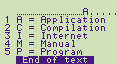 |
|||||
| Z88 Manuals section | ||||
| Introduction | ||||
| Event Control System | ||||
| IMPEXP88 | ||||
| PC Link II | ||||
| Ranger Disk2 |
||||
| Ranger Link2 | ||||
| SqueeZ~88 | ||||
| Spell Master |
||||
| THINKz - Tech Notes | ||||
| Vision 2 | ||||
| zBASE Pocket Ref. Guide Commands Programs |
||||
| Z-Tape Technical Notes | ||||
| Z-Term Appendix Glossary |
||||
| 1 - About the Z88. | ||||
| 2 - RAMs, ROMs & EPROMs | ||||
| 3 - RS 232 Pinouts & Z88 Cables | ||||
| We
ship to other countries - USA - Hong Kong - Europe See Price list page for details. |
||
|
Vic Gerhardi Banking Details
|
||
|
|||||||