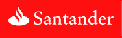|
GENERAL |
|
Front Page |
|
 Pipedream |
|
|
Z88 |
|
Z88 |
|
Hardware |
|
 Spares Spares |
|
Software |
|
Shows |
|
Programmer's Section |
|
Quick Guide |
|
Reviews |
|
GDPR |
|
Help & FAQ |
|
Z88 2nd User Section |
|
|
EXTRA |
|
Site map |
|
| Feedback Help |
|
|
ARCHIVE SECTION |
|
|
GENERAL |
|
Adverts |
|
BBC BASIC |
|
Books |
|
Computer Fairs |
|
Flying Page |
|
PC |
|
|
NEWS |
|
Mailshot Promotions |
|
PC Newsletter |
|
 |
|
|
Z88 |
|
Z88 |
|
Hardware |
|
Software |
|
Thursday, 08-Jan-2026 01:02:22 GMT
Z88 Software
RomUpdate for 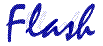 Cards
Cards
Quick
Update for 
If you have a copy of OZ 4.2 on a 1M or 512K flash chip running in slot 1 on our 1M Flash card these files (which contains ROMupdate), allows this software to be updated in the Z88 without removing the card.
Minimum system requirements
|
||||
|---|---|---|---|---|
|
||||
|
||||
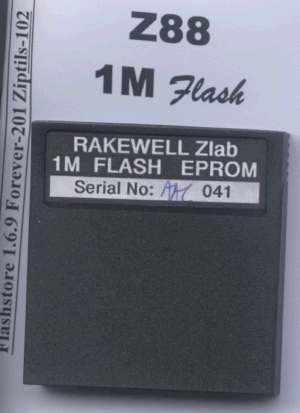 |
|
|||
All the downloadable files are ZIPped, so you need to unzip them on the main computer to save space on the Z88.
Assumptions
This quick method assumes
the configuration of your Z88 to be as follows:-
1M Flash Card
![]()
NOTE:-
The RAM in Slot 2 can be a 512K size instead if a 1M.
512/512K FLASH/RAM
![]()
Instructions
This operation will
remove ALL FILES and APPLICATIONS that you may have on your Z88,
so please save any files you wish to keep to your PC before you
start.
Check the version of OZ you are using by selecting
INDEX
HELP
LEFT ARROW
You will see Version 4.2 build xxxx
Unzip one of the following files onto your PC. I would suggest
saving them into a separate directory.
 1M files
1M files
 512K/512K files
512K/512K files
HARD RESET your Z88
Use Eazylink to transfer the 25 files from the PC to :RAM.1.
on the Z88.
On the Z88
Select BBC BASIC []B and the type the following line
RUN ROMUPDATE.BAS
There will be a bit
of checking and then these files will be blown into the Flash
card as directed
Do not do anything until the operation has completed.
When it is finished, you can check to see you have the correct
version,
You can check the version of OZ you are using by selecting
INDEX
HELP
LEFT ARROW
You will see Version 4.2 build 3520
Update Applications & insert
 in your flash card
in your flash card
There
are three ways you can update your flash cards
- Easy - Send your flash card back to us with a £5.00 note and we will do it for you.
- Moderately easy - If you have enough RAM to update the application, ROMupdate does this automatically for you.
- Difficult - All other options require using ROMcombiner which requires some understanding on what to do. After you have done it this way twenty times or so, it gets easier.
Frequently asked questions
Why
should I upgrade flashstore?
Why should
I upgrade eazylink?
What
happens if the program gets corrupted during transfer
What
do I need to use this?
Why should I upgrade flashstore?
- The latest version of FlashStore is significantly better than all previous versions.
- Supports new AMD Flash Cards from Rakewell (save files to File Area in all slots!)
- Interactive file selection of active & delete files in File area.
- Graphical view of amount saved/deleted/free space
- Easy selection of other file cards/areas in other slots.
- Better overwrite prompt logic
(default overwrite or not) for
- Flash -> RAM, and
- RAM -> Flash
- Copy all files from one file
area to another file area when using 2 devices.
- Override the default device (RAM in Panel)
- All file actions implemented as shortcut commands (or using MENU). Good for CLI scripts...
- A large number of 'under-the-hood' improvements in program logic and bug fixes.
- See screenshot

Why should I upgrade Eazylink?
- EasyLink 5.0.5 fixes some compatibility
problems with programs like
- 'z88transfer' (PC-LINK II client)
- and should now work with the original Mac programs that also used the PCLINK II. (We are still awaiting confirmation).
What happens if the program gets corrupted during transfer
- RomUpdate checks itself first (it does a CRC check for the technical minded) before it runs. So if the BBC BASIC file is corrupted it should not run.
- There is no error checking with
ROMcombiner,
ROMupdate v ROMcombiner
ROMupdate
and ROMcombiner are two BBC BASIC programs that allow you, the
Z88 user, to update or blow new applications onto your Flash card(s).
The main differences between them is:-
ROMupdate needs all the
16K files in RAM before you run it.
ROMcombiner is able to
blow the 16K files individually.
RomUpdate
either adds or replaces a single 16K application. Individual applications
that are in Application 2005 (or previous versions, even going
back to Application 98) for example, can now be updated with ease.
With the release of OZ 4.2 (which can either be run in slot 0 (which is where the existing Z88 ROM is) by replacing this with a 512K flash chip, or in slot 1 on our 1M Flash card), ROMupdate allows this software to be updated in the Z88 without removing either the chip or card. This allows users to update their Z88 with this in situ, and even go back to the original version, V3 UK ROM version using the 512K Flash chip in slot 0 if required.
Amount of RAM required
ROMupdate
runs in RAM and 'currently' requires enough RAM to run the application
and store the files to update. To update flashstore for example,
this would only require 16K for the application and a bit more
to run BBC BASIC and ROMupdate.
If on the other hand you want to update OZ 4.2, you need 192K
and a bit more for ROMupdate. In reality, this means that unless
you have a 512K or a 1M RAM pack you won't have enough RAM. Fortunately
the software team knows all about this restriction and they are
working on ROMupdate to allow the files to be stored in the file
area of the flash chip instead of the RAM. This will allow in
the future, Z88s with just a 128K RAM pack to do this upgrade
- so watch this space!.
ROMcombiner is able to add individual 16K banks
to the flash card. This allows Z88 users with only a small amount
of RAM to update their external flash card in stages, thereby
not requiring the complete application to be stored in RAM at
any one time. This is not as easy as using ROMupdate, but is acheivable
with a little bit more care.
Providing you have the program (eazylink or pclink) as a separate
application you can download 2 or 3 banks at a time and build
your new copy of OZ with the flash card in slot 3.
The important thing to note here is that although you have a copy
of Eazylink and Flashstore with OZ 4.2, these are NOT the same
copies of the 'stand alone' versions. If you have a spare EPROM
pack, you could blow a copy of Eazylink
and Flashstore in
that first, (using ROMcombiner) so that after you have erased
OZ 4.2 from the 1M flash you are still able to fetch files from
your PC and save them onto the Flash card if required.
Quick example on how to Blow OZ4.2 with files onto a Flash card in slot 3.
At
the moment ROMcombiner works more reliably than ROMupdate so follow
this thread ![]() if (for example) you want to make a copy of the
latest OZ4.2 with files. Here is a summary
if (for example) you want to make a copy of the
latest OZ4.2 with files. Here is a summary
- Download ROMcombiner
- Download the application file you wish to blow
- Unzip both files on the Z88.
- Using
ROMcombiner Erase the Flash card
- BLOW the image of the application file into the Flash card in slot 3 together with the file area
Downloading ROMupdate or RomCombiner
Check that you have the current version by
- clicking on the screen
logo
 above.
above.
- compare that image
with the one on your Z88.
- The image can also be in the help section.
- Press the 'HELP'
key and scoll up and down the application.
You should reach the one you want to compare.
- Download two files,
the RomUpdate and an Application file by clicking on the 'download
logo'
 above.
above.
- Follow the operation guide below..
| RomUpdate v0.8.4 | |
|
Download
either of the two programs above and follow the instructions below.
Type of Files supplied
Whether
you download a single application or a compilation there are several
sorts of files supplied in the zipped file that deserve a mention,
just in case you wanted to know what they do!
Both ROMupdate and ROMcombiner work with 16K length files. The
filename used gives the name of the program and the extension
is used for its location. Applications reside at the top of the
Flash cards or EPROMs. The top number is 63. So valid application
filenames would include flashstore.63 or eazylink.63. If they
were combined, the filenames might be combined.62 and combined.63.
The file area is at the other end of the 1M space, so you would
expect to see filearea.2 filearea.1 and filearea.0. ROMcombiner
only uses these types of files.
ROMupdate
requires two extra files in addition to the ones above.It
has been designed to be a bit more robust. These
are:-
- a romupdate.crc - this contains a number that is the sum of the complete program that gets compared the first time it is run
- a .cfg file which contains further checks and information that tells ROMupdate what to do
Finally
there may be a .bin or .epr file. These aren't used by either
of these programs. They can be used with the Z88 emulator or an
EPROM programmer and are the sum of the 16K length files, all
lumped together.
Operation using ROMupdate or ROMcombiner
| 1 |
|
| 2 |
|
Operation using ROMupdate
| 3 |
Click here to see a demonstration on how easy it is and what you should expect to see. |
Operation using ROMcombiner
Click here for the ROMcombiner manual.
| 3 |
|
| 4 |
and
then
When
it has done this,
|
| 4a |
If
you are making a compilation from scratch then you need to use
the Add function and load each file starting at the top of the
list and work down. For example to build the Flashstore compilation
you do the following:-
You can also add more applications if you wish, but bear in mind that the Flash Card can only format in 64K blocks, so adding just a 16K application can waste 48K in the Application area.
Select INDEX - OPEN CARD FLAP - remove Flash Card - CLOSE CARD FLAP - OPEN CARD FLAP - INSERT Flash Card - CLOSE CARD FLAP The first time you run Flashstore []J, it will ask you if you want to format the unused section. Yes you do. Otherwise, you can just elect to Blow the completed 'already built' compilation into the Flash card. |
| 5 |
What EPROM type is in slot 3:
When you get to Card name, you
can go into the Filer with []F to remind yourself what the file
was called. Just use the filename, do not enter the dot or the
numbers.
You need to start at the lowest number first say .52 leaving the .63 file until last. The number of steps that you do this in depends on both the size of the application and the amount of RAM you have. |
| 6 |
When
you have finished,
|
Applications, Compilations and Files
You may be wondering why we just don't supply just Flashstore with our Flash cards. The reason is simple. Although individual applications can be 16K long, the Flash card can only erase blocks of 64K. This means that if a single 16K application is required, 64K is alocation for applications. If another application then goes over the next 64K boundary, another 64K block is allocated whether this space is used or not. Compilations are groups of useful applications in 64K blocks
When we ship the Flash card with either OZ 4.2 or on its own, we normally add files to the file area that may be useful. You can also choose whether to have these files in the compilation or not. The files are also available separately, so that you can pick which one to have, if you don't want all of them. So although the following list may look a bit complicated, it only looks that way because of the number of options open to you. If (for example) you just wanted OZ 4.2 without all the other applications, then this is what you can have.
The
version number of Flashstore is 1.9
The
build number of OZ is 3520
The size of the remaining File Area, is 1024K minus the application
area.
There are several different compilations you can choose to download.
| Compilation name | Description |
| Flashstore | This
is the standard version that we normally ship out with our Flash
cards. |
| Eazylink | This has all the applications that Flashstore has with the addition of Eazylink. Z88Chess and Zetriz are supplied to use up the extra space. |
OZ 4.2 Slot 1 |
This is similar to the Eazylink compilation above with OZ 4.2, but with no Bootstrap or Z88 Chess. |
OZ 4.2 Slot 0 |
Just in case you want to have a hard time modifying your Z88 by fitting an internal 512K flash chip - this is for you. |
OZ UK 3.0 Slot 0 |
and this one allows you to return to the orginal v3.0 ROM with the same 512K Flash chip. |
In the following tables you will see the normal memory configuration with applications that are displayed on the Z88 on the left-hard side.
Just choose the one you wish to use, either the individual files if you want to build it up from scratch, or choose one of the compiled files that save you all the bother.
Flashstore
| 1 | 2 | 3 |
| RAM | FLASH | FLASH |
| OZ 3.00 Version | |||||
 |
These are the normal Z88 applications in OZ. The additional ones get added below the existing ones as follows:- |
||||
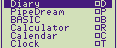 |
|||||
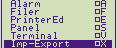 |
|||||
 |
Forever-202 |
||||
 |
|||||
 |
|||||
 |
|||||
 |
|||||
 |
|||||
 |
|||||
 |
|||||
 |
|||||
 |
|||||
 |
|||||
 |
|||||
 |
ZIPutils |
||||
 |
|||||
 |
|||||
Eazylink
| 1 | 2 | 3 |
| RAM | FLASH | FLASH |
| OZ 3.00 Version | Eazylink
128K |
||||
 |
|
||||
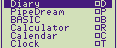 |
|||||
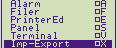 |
|||||
 |
Eazylink
16K Flashstore
v 1.9 16K |
||||
 |
|||||
 |
|||||
 |
|||||
 |
|||||
 |
|||||
 |
|||||
 |
|||||
 |
|||||
 |
|||||
 |
|||||
 |
|||||
 |
|||||
 |
|||||
 |
|||||
 |
|||||
 |
|||||
 |
|||||
OZ 4.2 Slot 1
| 1 | 2 | 3 |
| FLASH | RAM | FLASH |
| OZ 4.2 Version | Slot 1 3227 | ||||
 |
These are the new Z88 applications in OZ 4.2. Eazylink and Flashstore have been added The additional ones get added below the existing ones as follows:- |
||||
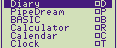 |
|||||
 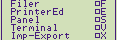 |
|||||
 |
|||||
 |
|||||
 |
Forever-202 Use the forever-boot version. |
||||
 |
|||||
 |
|||||
 |
|||||
 |
|||||
 |
|||||
 |
|||||
 |
|||||
 |
|||||
 |
|||||
 |
ZIPutils Zetriz |
||||
 |
|||||
 |
|||||
 |
|||||
(NOT AVAILABLE YET) |
OZ 4.2 Slot 0
OZ UK 3.0 Slot 0
Applications and File Bank
Here
are some older versions of the software above, just in case you
need to get access to them, or that the versions above do not
work. Please let me know if you are having any bother with this
section as it has been difficult to put it together so that it
easy to use.
| APPLICATIONS | |
|
|
|
|
APPLICATIONS with FILE AREA |
|
|
|
|
Coming soon |
|
Coming soon |
| FILES | |
| readme.txt | unzip.txt |
| installer.txt | zipup.txt |
| whatsnew.txt | zetriz.txt |
xy-modem.txt |
FLASH.TXT |

 |
|||||||
![[Click here to send e-mail for real-time pricing]](../images/click_prices_328.gif) |
|||||||
 | ![[ Top of Page ]](../images/top_of_page.gif) |

|
|||||
![[ Front Page ]](../images/home1.gif) |
![[ BBC BASIC ]](../images/bbc_basic.jpg) |
![[ Z88 Section ]](../images/z88.gif) |
![[ PC Section ]](../images/pc.gif) |
||||
©
[Rakewell Limited 1998 - Sep 2025] Rakewell 2025 - ?  |
|||||||
 |
|
| Click here to search on this site |
| Web Highlights | ||
| BBC BASIC for Windows | ||
| Flight Page | ||
| Z88 Section | ||
| Adverts Section | ||
![[ new ]](../furniture/updated.gif) Jamie's 2020 Review |
||
| Z88
Software section Flashstore SpellMaster We can do it for you Application 2012 Spare Spare |
||
|
|
Z88 Software INDEX |
|
|
|
|
 |
|
|
|
|
|
 |
|
|
|||
 |
|
|
|||
 |
|
||||
 |
|
|
|
||
 |
|
||||
 |
|
|
|||
 |
|
|
|||
 |
|
|
|||
 |
|
|
|||
 |
|
|
|||
 |
|
|
|||
 |
|
||||
 |
 |
||||
 |
|
|
|||
 |
|
|
|||
 |
|
||||
 |
|
|
|||
 |
|
|
|||
 |
|
|
|||
 |
|
||||
 |
|
|
|
||
 |
|
|
|
||
 |
|
||||
 |
|
|
|
||
 |
|
|
|
||
 |
|
||||
 |
|
|
|||
 |
|
|
|||
 |
|
|
|||
 |
|
|
|
||
 |
|
|
|||
 |
|
|
|
||
 |
|
|
|||
 |
|
|
|||
 |
|
|
|||
 |
|
||||
 |
|
|
 |
||
 |
|
|
 |
||
 |
|
||||
 |
|
|
|
||
 |
|
|
|||
 |
|
|
|||
 |
|
||||
 |
|
|
|||
 |
|
|
|
||
 |
|
|
|||
 |
|
|
|||
 |
|
|
|||
 |
|
|
|||
 |
|
|
|||
 |
|
|
|
||
 |
|
|
|||
 |
|
|
|
||
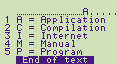 |
|||||
| We
ship to other countries - USA - Hong Kong - Europe See Price list page for details. |
||
|
Vic Gerhardi Banking Details
|
||
|
|||||||